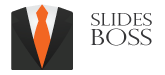Slidesboss FAQ page
Please read our FAQ
How to edit Powerpoint templates?
Open the PowerPoint template. Use the ribbon that contains a series of tabs that you can switch between. Each of there has set of tools to work with. Use menus to choose layout, add slides, add content, text, graphs, tables, charts etc.
File – save, share and export presentation.
Home – collection of the most common tools that you can use with Powerpoint. Default tab for most users.
Insert – tool to add every image or type of graphic content, such as pictures, charts, tables, video and more.
Design – controls the look of presentation with theme and style settings
Transitions – add animations when switching slides
Animations – control order and style of objects that will enter or exit the slide
Slideshow – control settings related to the way presentation appears when it starts.
Common keyboard shortcuts editing in Powerpoint?
Ctrl+M : insert new slide
Ctrl+D: Duplicate slide
Ctrl+z: undo previous action
Ctrl+X : cut
Ctrl+C : copy
Ctrl+V : paste
Ctrl+S : save Presentation
Ctrl+a: select all
Ctrl+K : insert hyperlink
F5 – start presentation
How to edit Google Slides templates?
Log in to your Google account.
Make a copy from presentation by clicking a button “use Google slides”.
You will see copy of presentation in Google drive. In Google drive go to presentation and click to open.
Use Google slides menu to customize slides.
File – change page setup and export presentation.
Insert – insert new slide, add graphics, text, video, diagram and animations.
View – set the zoom, view slide master and animations.
Format – format text, align objects.
Slide – new slide, change slide background, slide transitions, change template.
Tools – Spelling and grammar check.
Present – preview your presentation.
Common keyboard shortcuts editing in Google Slides?
Ctrl+M : insert new slide
Ctrl+D: Duplicate slide
Ctrl+a: select all
Ctrl+z: undo previous action
Ctrl+X : cut
Ctrl+C : copy
Ctrl+V : paste
Ctrl+k : insert or edit hyperlink
Ctrl+s: save