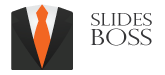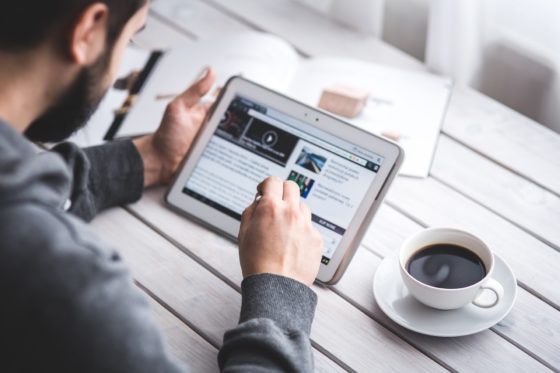Slidesboss Free Powerpoint templates and Google Slide themes
Choose from a wide array of pre-built presentation themes and templates to create a professional, attractive and completely unique presentation for you and your business.
Best Free Powerpoint templates and Google Slides themes for your presentation. Free for personal and commercial use. Download as PowerPoint template or Use as Google Slides template. Animated PowerPoint templates and pre-designed slides. Creative Presentation ideas, design tips and examples. A wide range of products to choose from.
Powerpoint template or Google Slides theme that you download from this web are at least size of Full High Definition and compatible with online presentation apps such as Google slides and Office 365.
Latest Blog posts
Why download Google Slides and Powerpoint presentation templates from Slidesboss?
A professional presentation designer can charge around 15 dollars per slides. Video presentation will cost around 500 dollars for per 2-minute video only.
Cost effective is to make a presentation by yourself and using a pre designed ready-made professional looking Google slides or Powerpoint templates.
Students, teachers and freelancers are welcome to download presentations and use high quality templates for free from this site. Default Presentation layouts only have placeholders for content and basic design. Slidesboss offers to download pre-built presentation templates with ideas for finishing slides and how to present content.
Turning your Presentation into video format.
Presentation video is the best option for advertising a company, product or any kind of topic. Video will play automatically from the start to the end and does not require interaction from the person. Slidesboss can turn your Presentation into video format and this video can be uploaded into YouTube or Vimeo.
For this service please contact using a contact form.
How to edit Powerpoint templates from SlidesBoss?
Open the PowerPoint template. Use the ribbon that contains a series of tabs that you can switch between. Each of there has set of tools to work with. Use menus to choose layout, add slides, add content, text, graphs, tables, charts etc.
File – save, share and export presentation.
Home – collection of the most common tools that you can use with Powerpoint. Default tab for most users.
Insert – tool to add every image or type of graphic content, such as pictures, charts, tables, video and more.
Design – controls the look of presentation with theme and style settings
Transitions – add animations when switching slides
Animations – control order and style of objects that will enter or exit the slide
Slideshow – control settings related to the way presentation appears when it starts.
How to edit Google Slides templates from SlidesBoss?
Log in to your Google account.
Make a copy from presentation by clicking a button “use Google slides”.
You will see copy of presentation in Google drive. In Google drive go to presentation and click to open.
Use Google slides menu to customize slides.
File – change page setup and export presentation.
Insert – insert new slide, add graphics, text, video, diagram and animations.
View – set the zoom, view slide master and animations.
Format – format text, align objects.
Slide – new slide, change slide background, slide transitions, change template.
Tools – Spelling and grammar check.
Present – preview your presentation.